Data Assessment Dashboard
Use the Data Assessment Dashboard to apply filters to cull the data set and generate a breakdown of data for analysis and review. The Data Assessment Dashboard is inactive until you process any data. To verify that this feature is enabled, refer to Enable Data Assessment Dashboard .
The following figure shows an example Data Assessment Dashboard.
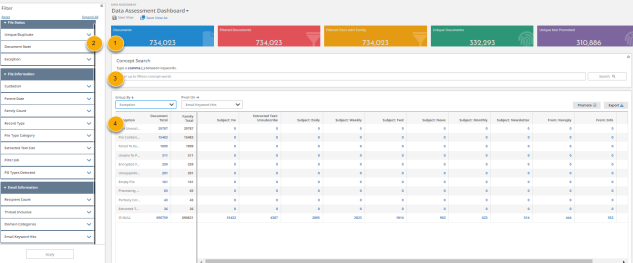
-
Summary cards. Summary information at the top of the page includes the following information.
-
Documents. Total number of documents in the project.
-
Filtered Documents. Number of filtered documents without family. Hover over it to view the percentage of filtered documents without family within the total documents.
-
Filtered Docs with Family. Number of filtered documents with family. Hover over it to view the percentage of filtered documents with family within the total documents.
-
Unique Documents. Number of unique documents within the filtered documents with family. Hover over it to view the percentage of unique documents within the filtered documents with family.
-
Unique Not Promoted. Number of documents not promoted within the unique documents. Hover over it to view the percentage of documents not promoted within the unique documents.
Click a summary card to view the list of documents in the Inspect page.
-
-
Filter pane. When you do not select any options on the Filter pane and do not apply any concept search results, the totals in the dashboard reflect all the data. You can modify the dashboard information using the File Status, File Information, and Email Information options on the Filter pane. For example, when you select the Promoted checkbox in File Status>Document State, the summary information and pivot table show totals for only promoted data.
-
Concept Search. Conceptual search matches occur on the ideas expressed by the words you provide. Use Concept Search to find and identify words that are conceptually similar to words you supply. Concept Search allows you to enter up to 15 concept words to find related concepts within the document set. You can then apply the concept search results to the Data Assessment Dashboard.
-
Pivot table. You can view the detail information about the filtered documents in the pivot table. Click a cell in the table to view the documents in the Inspect page.
For more details on how to filter your processed data using this dashboard, refer to Use the Data Assessment Dashboard.